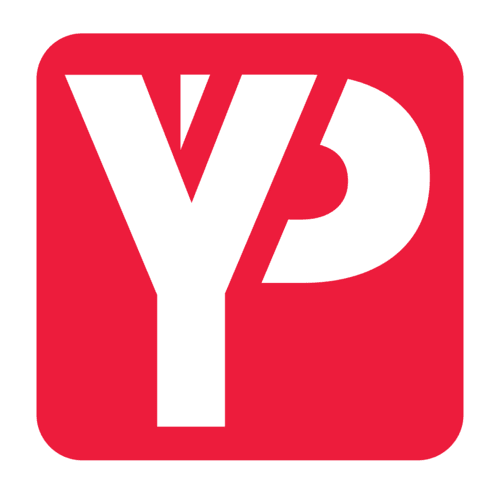In Windows 10, flushing the DNS resolver cache can assist with DNS-related issues. Web site not found issues and the inability to see some updated web pages are examples of problems.
The DNS Resolver Cache: What is it?
Your browser is sent to a DNS server every time you access a website using its domain name (for example, microsoft.com), where it picks up the site’s IP address. Then, a link leads you to that website. Windows keeps track of the domain name’s IP address, making it easier to obtain the data the next time you visit the same website. The DNS Resolver Cache is made up of these newly generated records.
Why Clearing The DNS Resolver Cache Would Solve Anything?
An IP address for a website may occasionally change. It’s possible that your computer won’t be able to access the website if the DNS Resolver Cache still contains the outdated IP address record. Corrupted data can also occur in caching. You can execute this action if you cannot connect to a website.
Alternative 1: Windows Command
Follow these steps to clear the DNS resolver cache:
-
Click “Command Prompt” with the right mouse button, then select “Run as Administrator.”
-
ipconfig /flushdns should be entered after typing. (make sure a space comes before the slash.)
-
The DNS Resolver cache is purged after a brief flash of a command box on the screen.
Second choice: Windows PowerShell
-
After clicking “Start,” enter “Powershell.”
-
Choose “Windows PowerShell.”
-
Once you’ve entered the following command, hit “Enter”:
-
Clear-DnsClientCache